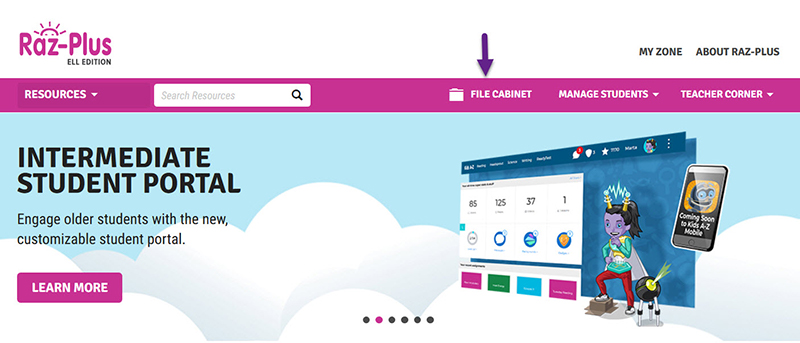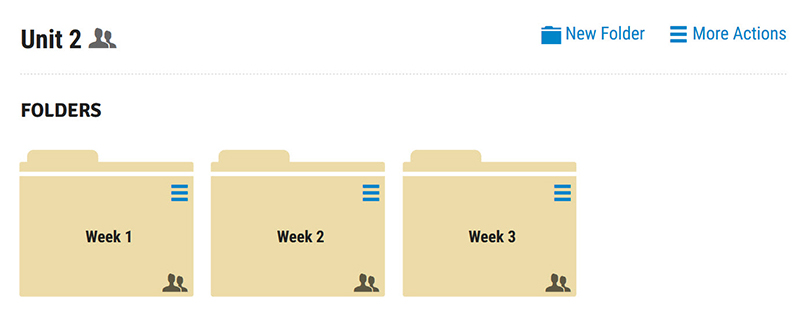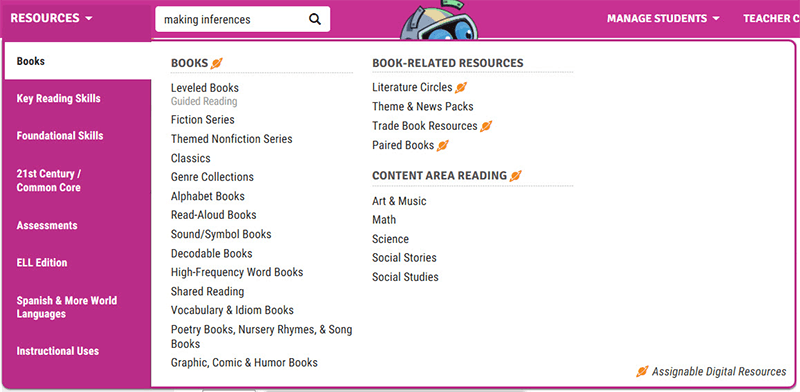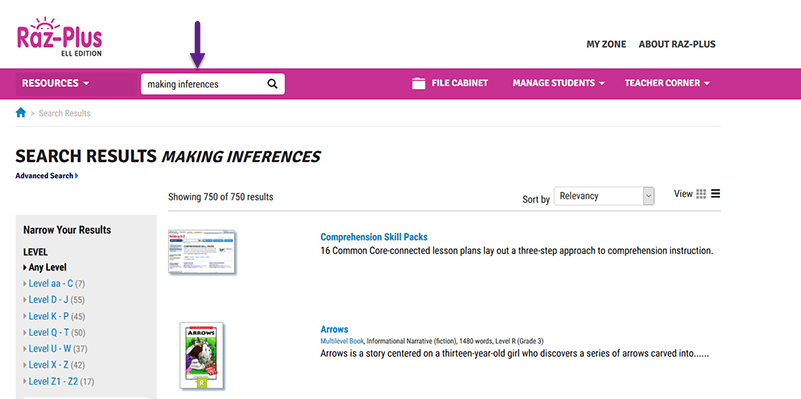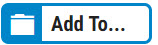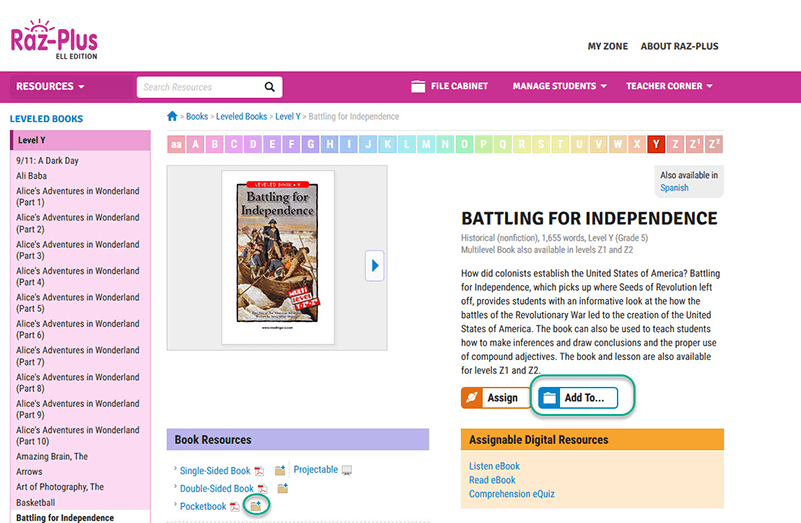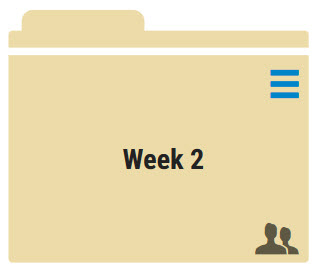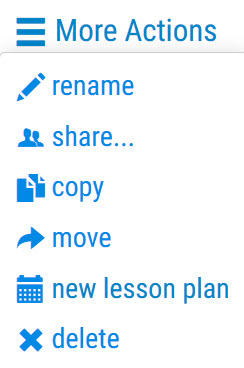How to Use the File Cabinet
Did you know you can save Raz-Plus/Reading A-Z resources and share your collections with other teachers? The File Cabinet allows you to collect and organize your favorite resources into dynamic folders. Folders are a great way to save time, as you can pre-plan lessons. You can also share the folders with other grade level teachers in your district to centralize your literacy instruction. This article provides some tips to help you take advantage of this useful feature.
Create Folders
Creating folders is quick and easy:
- Select File Cabinet from the top bar of the homepage.
- Once in the File Cabinet, select the New Folder button at the top right.
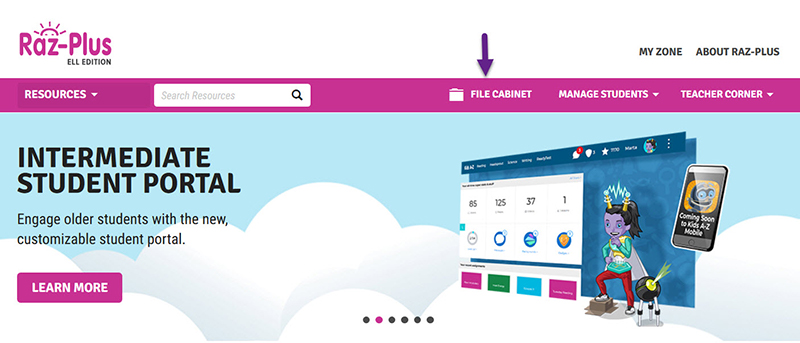
- Label the folder to help you organize resources.
Quick Tip: You can organize resources by standard, content unit, comprehension skill, level, or reading group!
- Categorize resources further by creating sub-folders. Double-click on a folder to open it, then repeat steps one and two by selecting the New Folder icon. Create multiple sub-folders as needed to help pinpoint your instruction and fully support a unit.
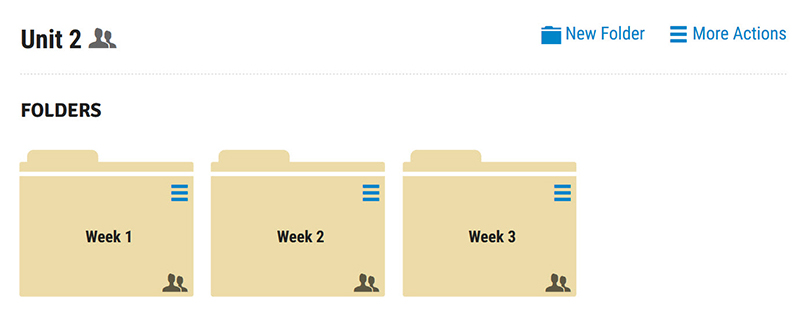
Find Resources That Support Your Instruction
Now that you’ve created folders, it’s time to explore the resources. You can do this a couple of ways:
- Explore the Resources drop-down menu. Resources are organized by use. Simply hover over each instructional category to find materials.
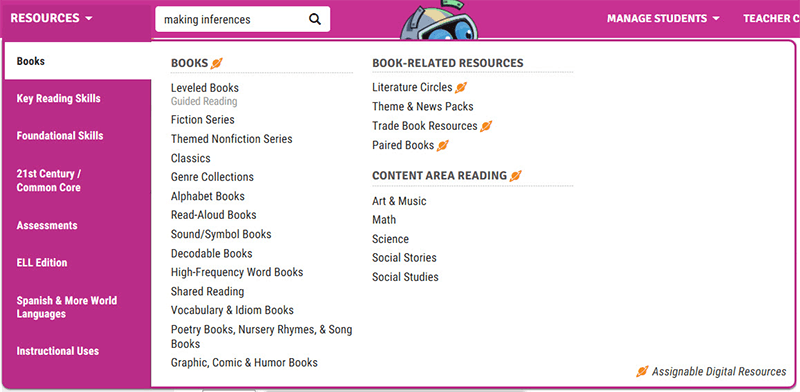
When you find a resource you would like to use, save it to a folder for quick and easy access.
-
Use the search feature at the top of the Raz-Plus/Reading A-Z homepage to find resources that directly meet your needs. You can search by:
- Content Topic (ex. Planets)
- Comprehension Skill (ex. Making Inferences)
- Resource Type (ex. Running Record)
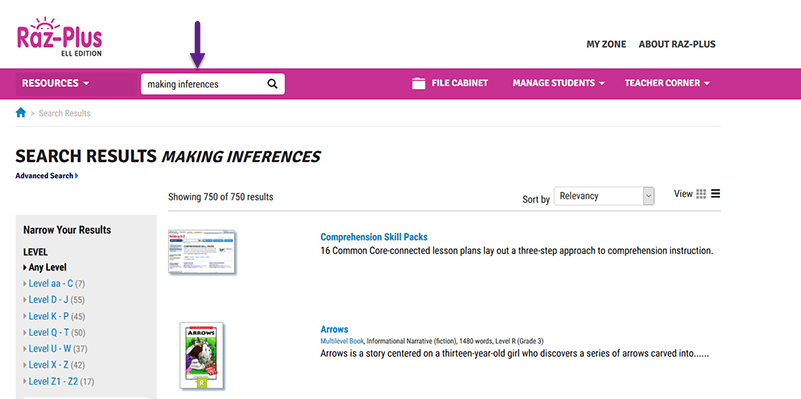
A great way to save time, search results deliver multiple resources that specifically meet your search criteria. You can review a variety of resource types and quickly create a well-rounded lesson directly from your search results. Use the Level filters on the left as one way to narrow your search results.
Save Resources to Folders
You can add resources to your folders two ways:
- The blue Add To... button shows up on the resource pop-up window of assignable resources, as well as on the top right corner of a resource landing page. Click the button and either create a New Folder or select an Existing Folder from the scrolling window to save the resource.
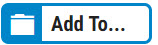
- The folder icon shows up next to specific documents within a resource. For example, the Comprehension Skill Packs have Lesson Plans, Model Passages, and Practice Passages. Each has their own folder icon, so you can save the documents individually to customize your instruction.
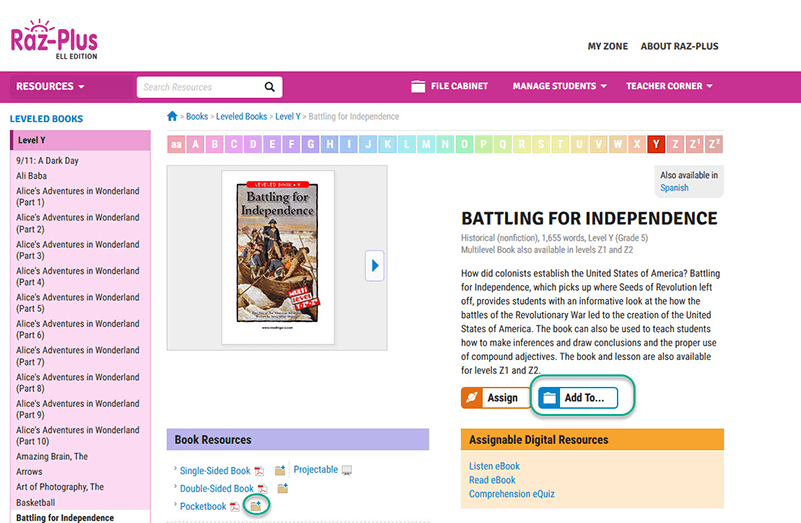
Share Folders
Once resources are saved to a folder, the folder can be shared with any user under the same license. Sharing a folder is a quick two-step process:
- Hover over the folder’s More Actions menu and select share...
- Select additional users to share the folder by clicking on the appropriate button, as shown below.

This button shares the folder with ALL users under the same license.

This button shares the folder with all teachers within your School/Organization on the same license.

This button shares the folder with specific teachers at your school on the same license. You will see a list of teachers and can select more than one user if desired.
Creating and sharing folders is a great way for teachers to collaborate, distribute useful resources, ensure consistent curricula across your organization, and save time! Want to learn more? Check out
Supporting a School or District Curriculum with Raz-Plus Shared Folders to explore some examples of how you can use the File Cabinet to support a unified curriculum across a school or district.
Don’t have access? Don’t worry!
Start a free two-week trial today and get full access to thousands of literacy resources to differentiate instruction and support your curriculum!
TRY RAZ-PLUS