About the More Choices, Greater Engagement Series
This series of articles introduces you to the exciting new product features and instructional content launched for Back-to-School 2018. Explore how these updates create more choices for students and engage and motivate them in new ways. Check out the other articles in this series to learn more!
Introducing The New Kids A-Z Student Portal
The Kids A-Z student portal now offers two, age-appropriate designs to meet the changing needs of students as they grow. Students can enjoy the original, space-themed design, or use the new, customizable interface that better aligns with the interests, as well as look and feel, of intermediate learners.
What Is It?
For students who are just beginning to learn to read, or for those who are new to navigating Learning A-Z products, the original space theme is a simple and easy-to-use option. A planet represents each product, and each planet surface offers an easy to navigate experience to assignments, resources, and incentives.
The new intermediate design is more engaging for older students. This design prominently displays a summary of students’ activities, along with their avatar, and allows them to customize the background image. General navigation to assignments, resources, and products are accessed through drop down menus.
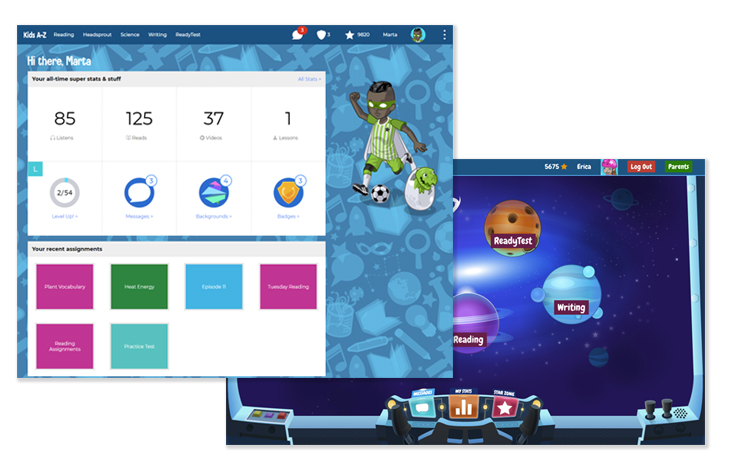
Where Is It?
Students access the Kids A-Z portal by logging in to kidsa-z.com
By default, students identified in grades 2 and below are automatically set to see the space-themed portal; and students in grades 3 and above are automatically set to see the intermediate portal. Teachers have the ability to choose which Kids A-Z portal students experience by adjusting the Student Portal settings in the Classroom Roster at any time. Access the Classroom Roster by going to kidsa-z.com and logging in as the teacher. Under Student Management, click on My Classroom and then Class Roster.
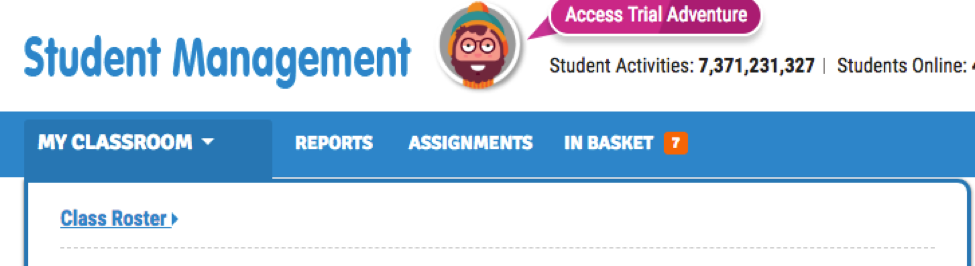
Teachers can also identify their grade level, using the drop-down in the green banner at the top of Student Management in Kids A-Z.

Teachers can also adjust grade-level settings from the Settings link from Student Management. If a teacher instructs multiple grade levels, select Multiple and each student can be identified individually from the Classroom Roster, General tab.
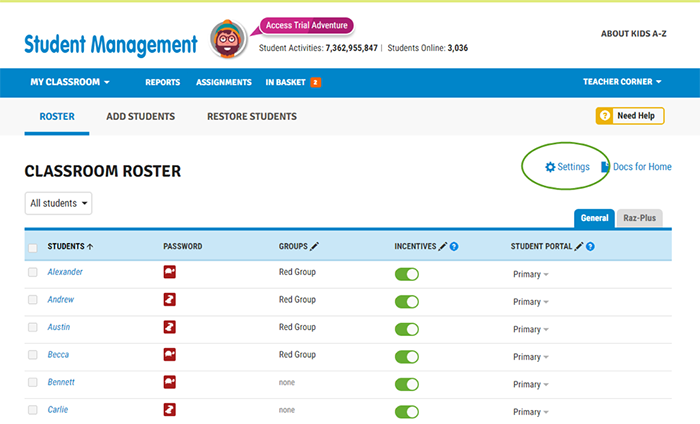
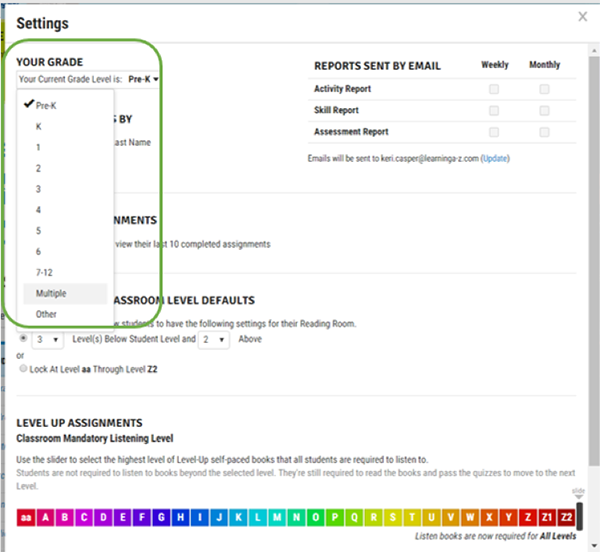
How Do Students Use it?
Students access their portal by logging into Kids A-Z or using the Kids A-Z mobile app. (The new intermediate portal is coming soon for the Kids A-Z mobile app).
Regardless of which Kids A-Z portal experience you select, students still have access to all award-winning content, at all levels.
See below for a quick overview of general navigation of the new intermediate design.

Located next to the Kids A-Z logo in the top left, students will be able to see all of the products to which they have access. Each product expands a drop-down menu upon being clicked. For example, the Reading menu gives students access to Level Up!, the Reading Room, Assignments, and Assessment areas of Raz-Plus or Raz-Kids. If students have access to additional products, additional menus will populate in this section.
Additionally, the intermediate portal design displays students’ all-time stats for the Learning A-Z products that they have had access to over the years. As the numbers increase, students stay motivated!
If students are Raz-Kids or Raz-Plus users, the first stat allows students to quickly see which level they are currently reading at and how they are progressing though Level Up!
Messages let students read encouraging messages from their teacher and parents.
Students can customize their background, which will follow them through the portal. Backgrounds can be purchased with stars they earn for completing activities.
Students will enjoy seeing the badges they have unlocked, in addition to their progress on the ones that have yet to be earned.
The Your Recent Assignments section allows students to easily find and access their most recent assignments.
The Star Zone (located in the top right, indicated by the star icon), is where students can cash in their stars for the Avatar Builder, Raz Rocket, or backgrounds.
Teachers can turn these incentives On or Off in the Classroom Roster under the General tab.
Don’t Have Access? Start a Free 2-Week Trial
Try any of our award-winning products free for two weeks!


