The Raz-Plus assignments feature makes it easier for you to provide personalized resources to support blended learning for every student in your classroom. In this article, we’ll help you better understand the assignments feature and how it can help you save time assigning digital content to the whole class, small groups, and individual students.
What Resources Can I Assign Digitally?
Raz-Plus’ library of resources can be found under the Resources tab on the product website. All resources available in digital formats are indicated by the planet icon . These materials can all be assigned digitally.
How Do I Assign Resources?
There are 3 ways to assign digital resources on the Raz-Plus website.
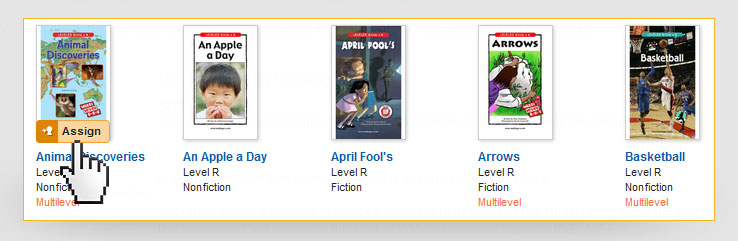
-
Main Resource Pages
Hover over resource thumbnails to automatically assign that eBook or eResource and the “Assign” button will appear in an orange box. -
Individual Resource Pages
Preview the digital resources available for a book and assign those resources to students using the Assign feature on a book's landing page. -
Search
Access the Assign feature by hovering over a resource's thumbnail in a list of Search results.
Once you find the eResource that you’d like to assign, you can do the following:
- Click on the “Assign Digital Resources” button.
- Determine if you would like students to Read, Listen, or take a Quiz.
- Select the entire class, multiple students, or just one student to complete the assignment.
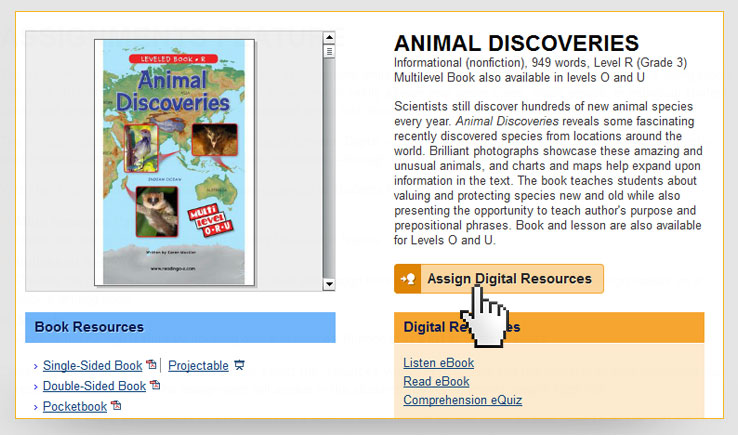
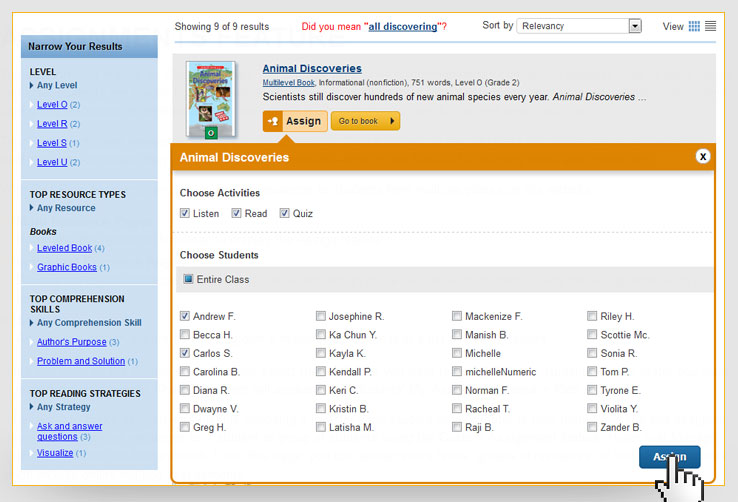
How Do I Monitor Student Progress?
Here are 2 ways to monitor student progress through the Raz-Plus Assignment feature.
- Under "Manage Students," click on "Assignment" and look under the "My Assignment" column. To see what eResources have been assigned and completed click on the blue "Has Assignment" link next to a student's name.
- Under "Manage Students," you can also click on a student's name and then click on their Raz-Plus assignment report, to view the full list of eResources assigned and completed by the student.


